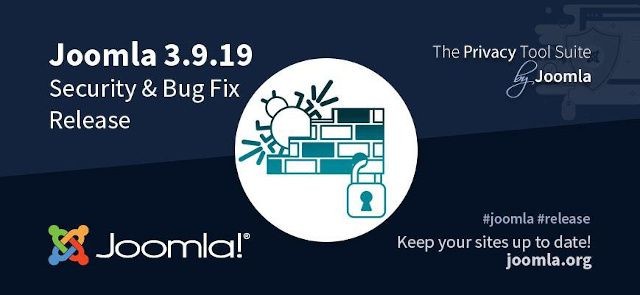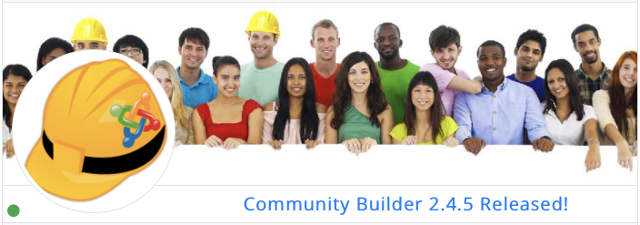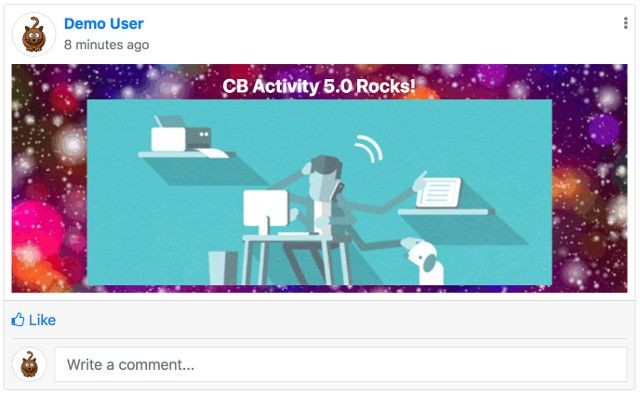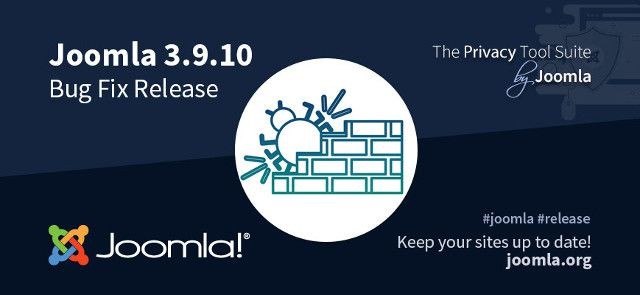duccio80 è disconnesso
duccio80 aggiornato il loro profilo
duccio80 è loggato
stefanoricci aggiornato il loro profilo
stefanoricci è loggato
pinuz è loggato
peppe1986 è disconnesso
peppe1986 è loggato
CaterinaC069 è loggato
Druskus è disconnesso
Druskus è loggato
dragonblu17 è loggato
zeynod aggiornato il loro profilo